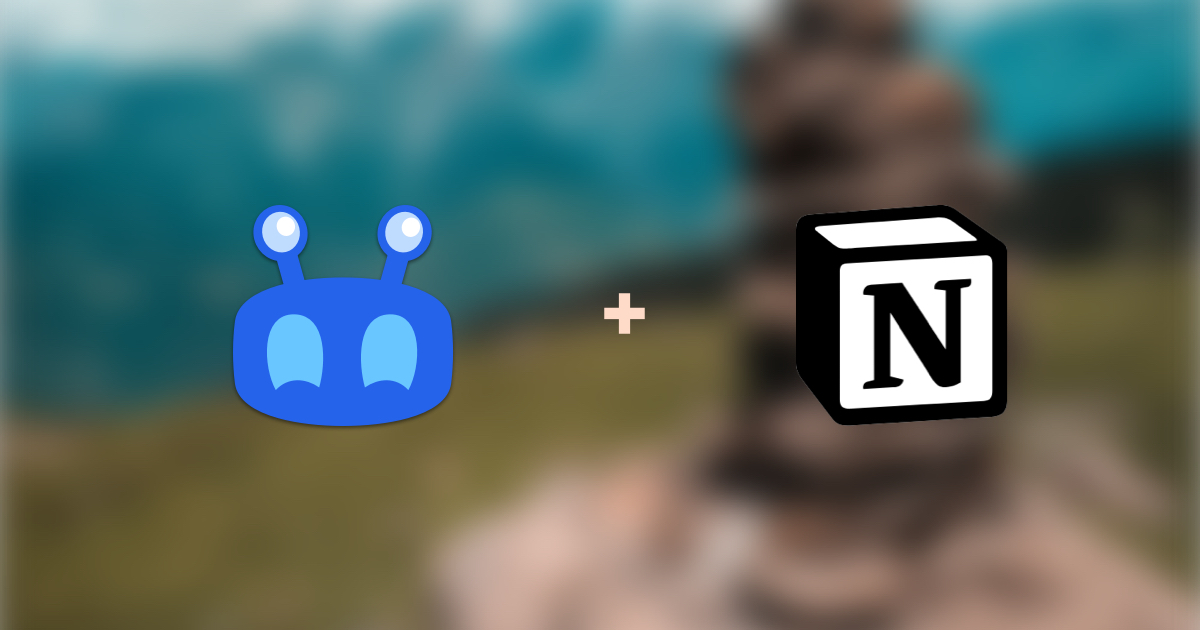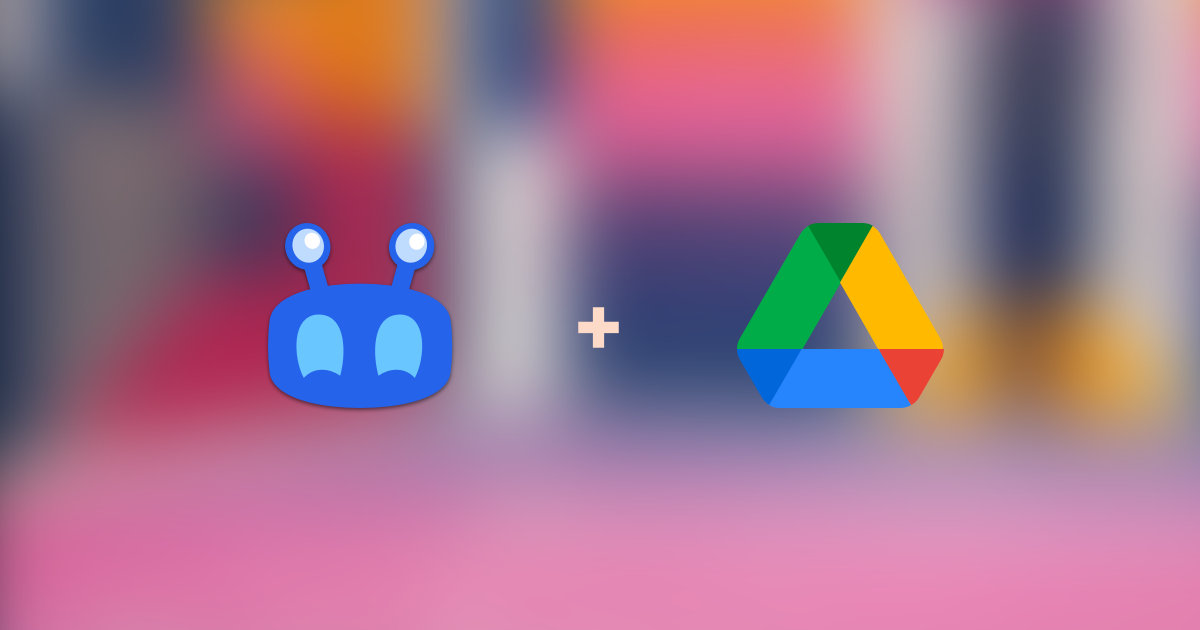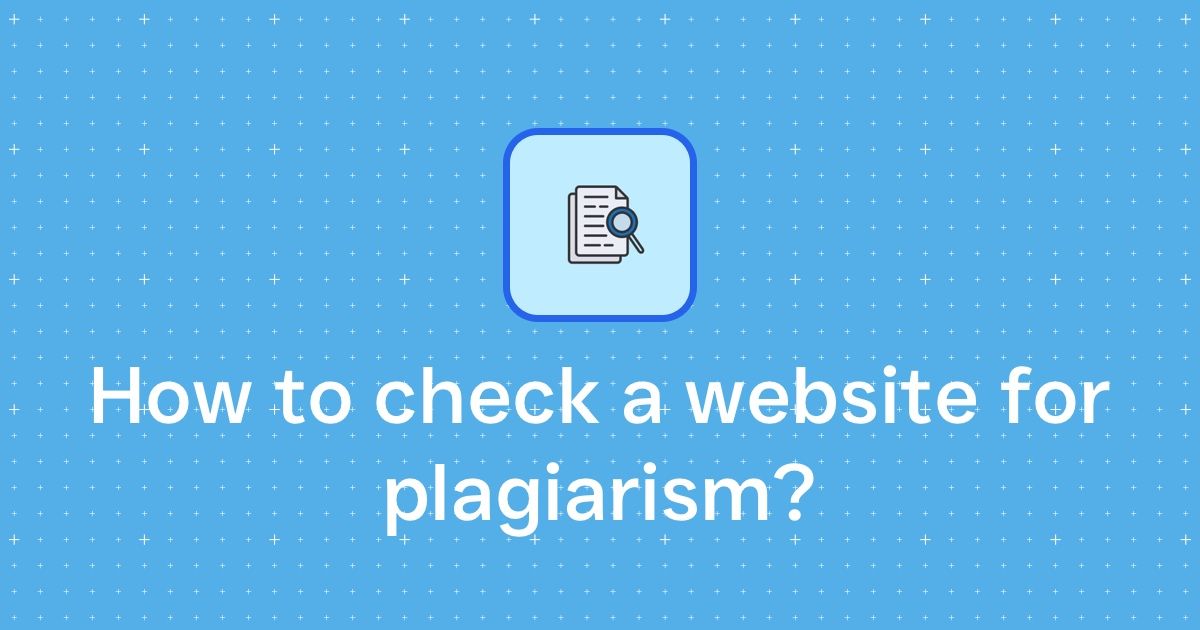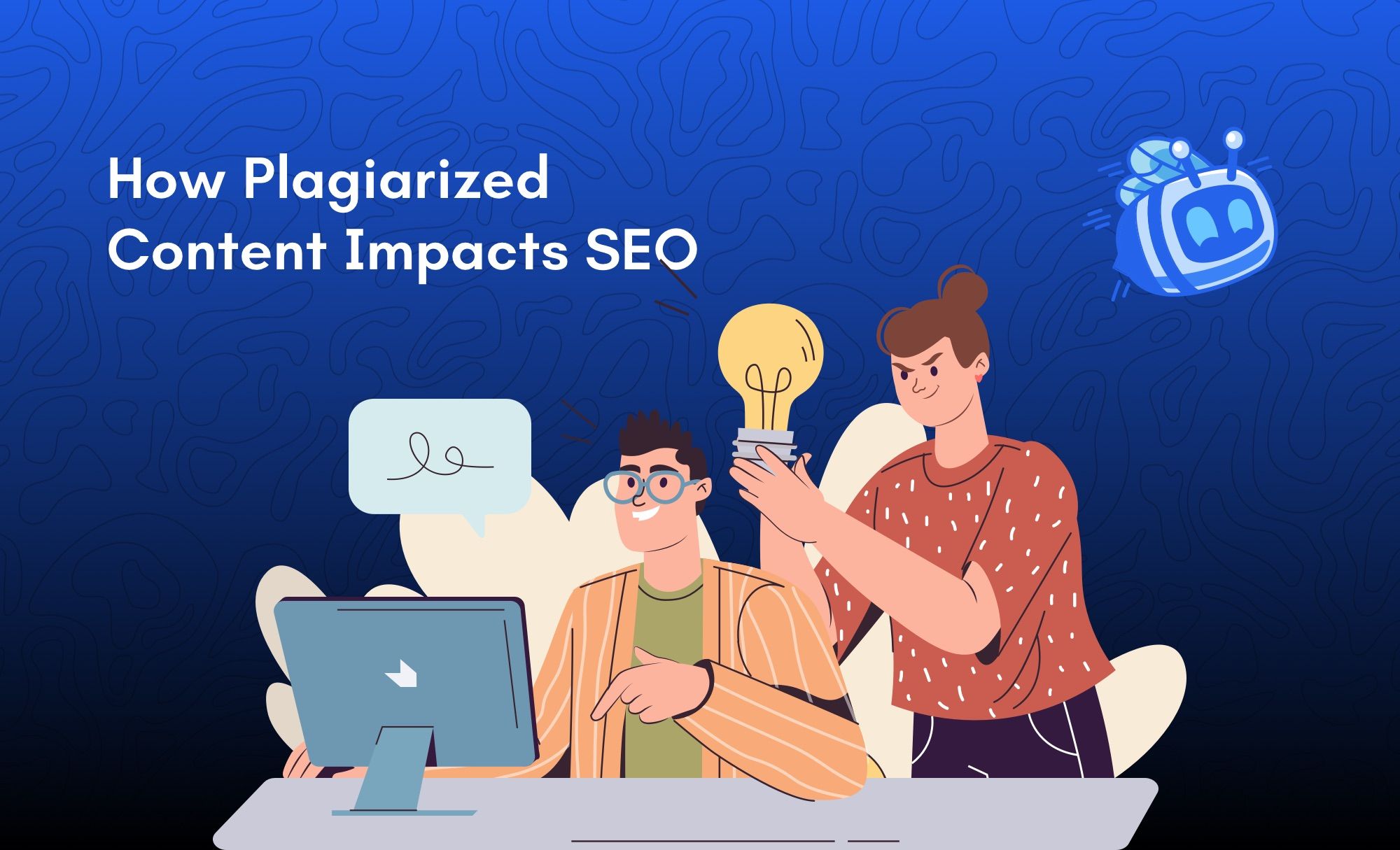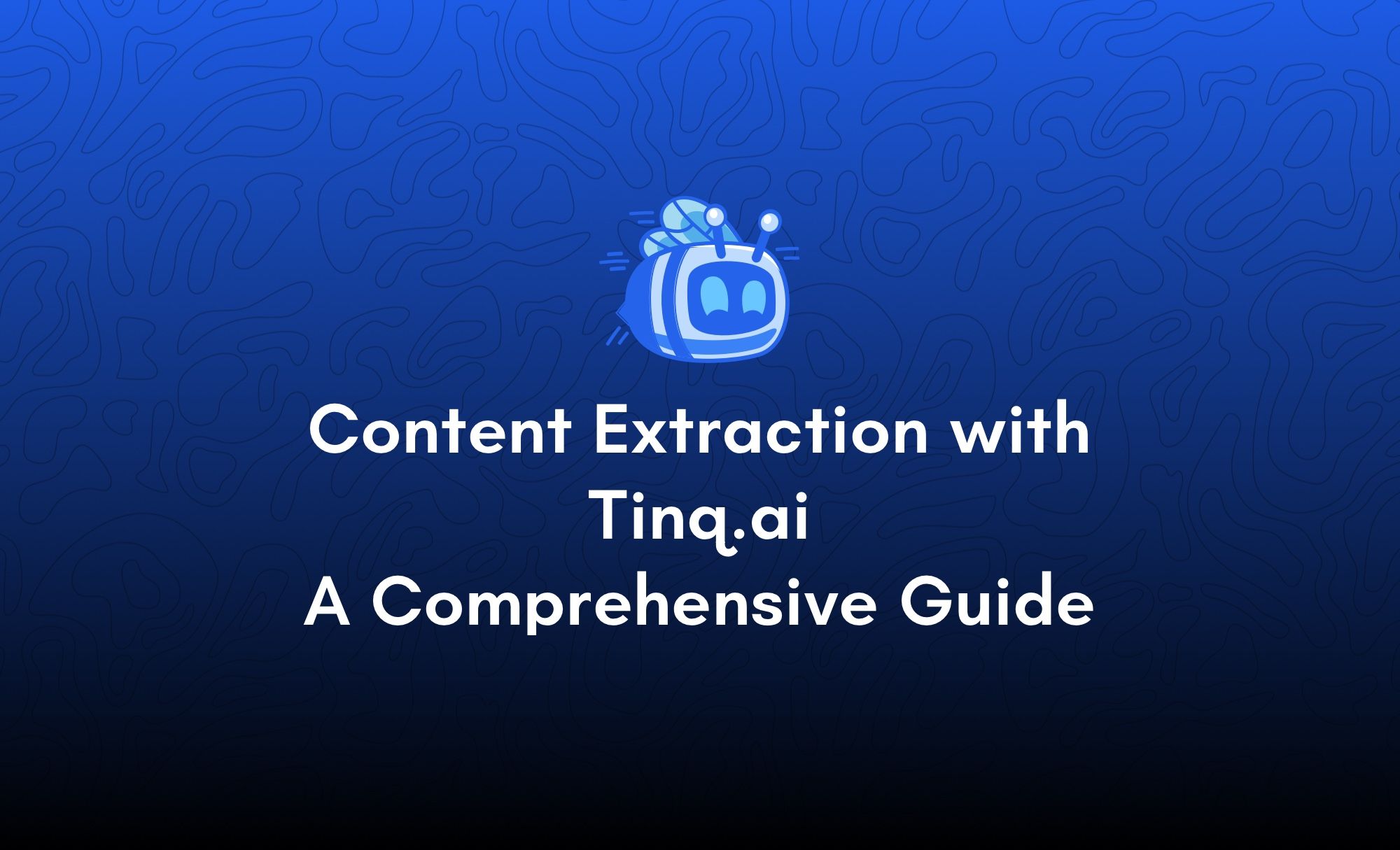Analyze tweets with Tinq.ai
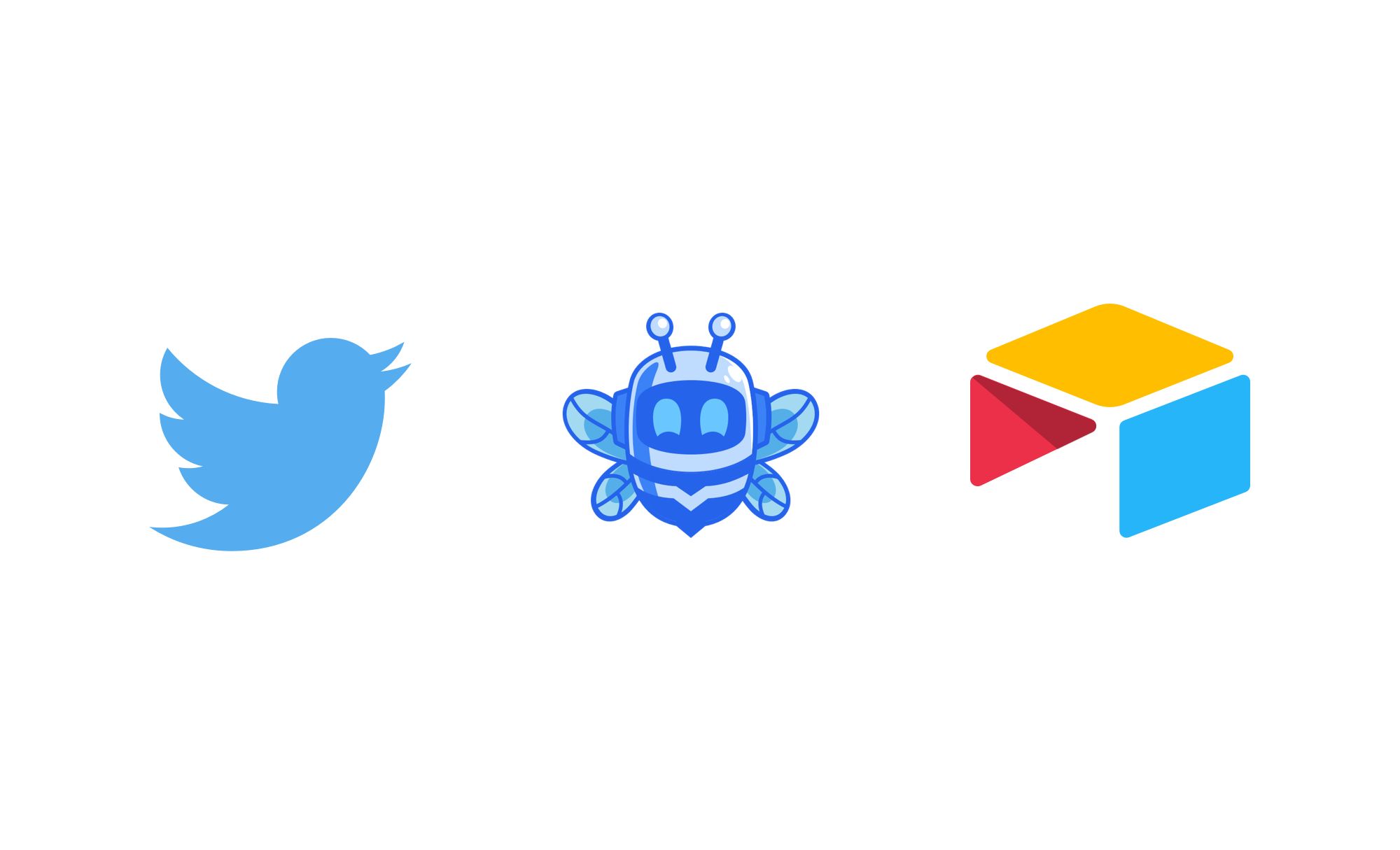
The only AI workspace you need
In order to build a great product, it is important to understand what customers think and want.
If your brand relies on social media such as Twitter to gauge what customers or the general public think of it, it is crucial to monitor those channels and react accordingly.
One of the best methods to do that is to use sentiment analysis.
Sentiment analysis is a Natural Language Processing technique that identifies the emotional tone behind a body of text.
This is a popular method for organizations to determine and categorize opinions about a product, service, or idea.
One problem when it comes to analyzing tweets is that it has to be done in real time so that nothing is missed.
What will we do?
In this tutorial, we will learn how to analyze a twitter feed for a certain brand and understand what is being said about it.
For the sake of this tutorial, we want to know how people feel about Nike.
In order to do that, we will perform a sentiment analysis with Tinq.ai on the latest tweets that contain the Nike keyword. Then, we will log these tweets along with their sentiments in an Airtable base.
What is sentiment analysis?
In natural language processing, opinion mining (also called sentiment analysis) is the analysis of feelings from dematerialized textual sources on large quantities of data (big data).
This process appeared at the beginning of the 2000s and has become increasingly popular due to the abundance of data coming from social networks, especially those provided by Twitter.
The objective of opinion mining is to analyze a large amount of data in order to deduce the different feelings expressed in it. The extracted sentiments can then be used to generate statistics on the general feeling of a community.
Why analyzing tweets is valuable?
Twitter sentiment analysis helps you to monitor what people are saying about your product or service on social media and can assist you in detecting irate consumers or unfavorable remarks before they escalate.
Simultaneously, Twitter sentiment analysis can give useful information for decision making. What do customers like about your company? What components are eliciting the most negative feedback?
Twitter offers interesting advantages such as the brevity of the tweets as well as its reactivity, moreover Twitter is open and the texts that are submitted are accessible to all thanks to a web service which facilitates the exploitation of the data.
Final result:
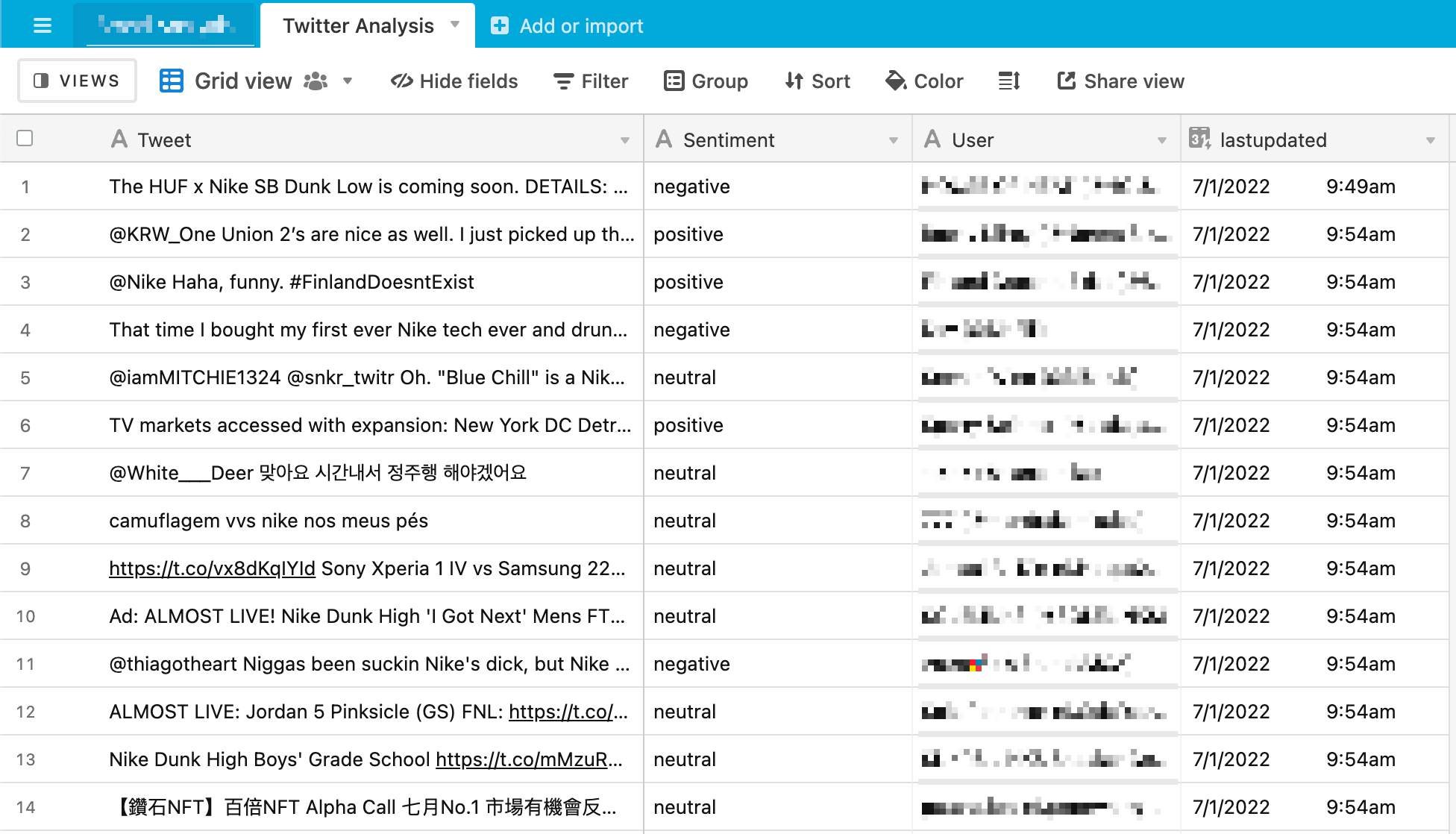 At the end, we will have a base containing tweets with their corresponding sentiments.
At the end, we will have a base containing tweets with their corresponding sentiments.
- Pre-requisites:
In order to perform sentiment analysis with Tinq.ai and Twitter, you will need three things:
-
Tinq.ai account
-
Zapier account
-
Airtable base set-up
-
Create a Tinq.ai account
If you have not done so already, head over to Tinq.ai and create a free account.
Once that is done, go to your profile page and get your API Key handy, we will need it for the rest of the tutorial.
- Set up your Airtable base
If you do not have an Airtable account yet, go to https://airtable.com/signup and create a free account.
In this tutorial, we won’t go over how to set up, but you can see how to do so in this tutorial.
Once you create your base, you should have something like this:
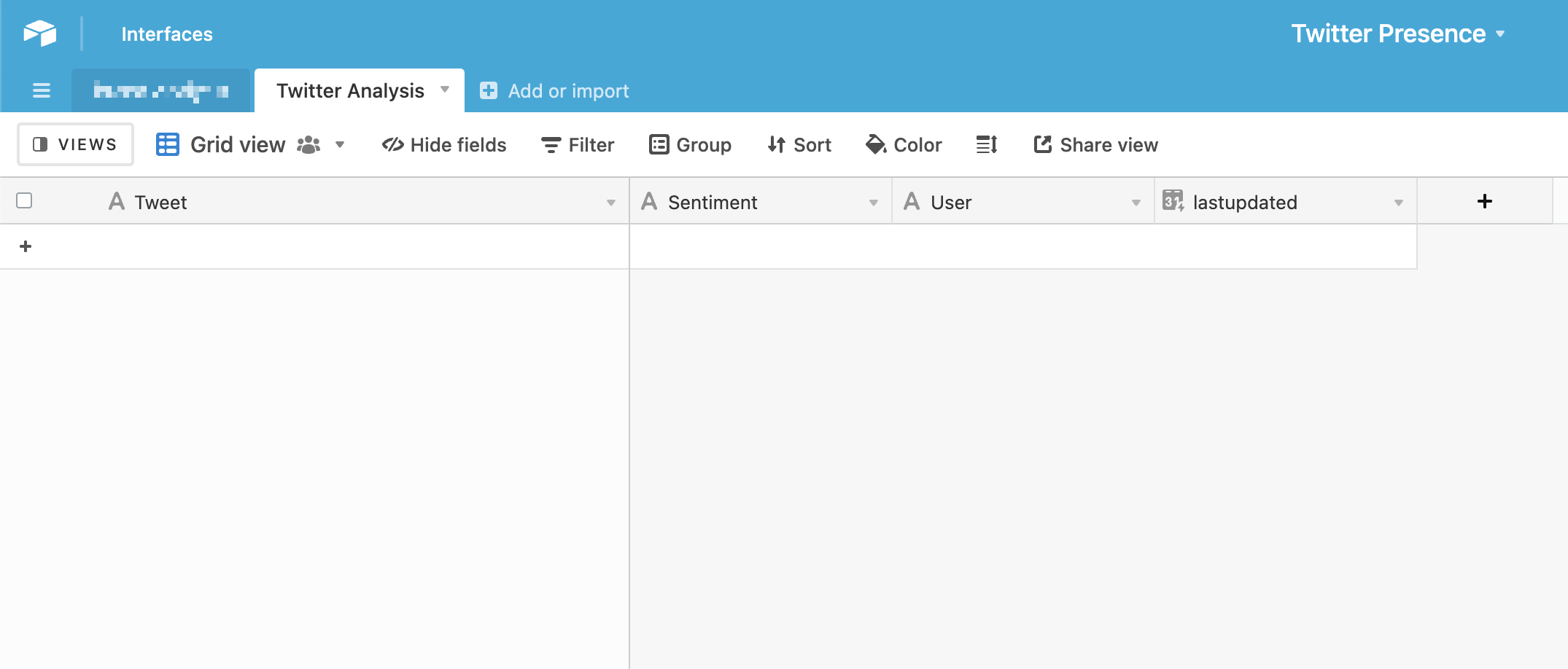 3. Set up the Zapier automation
3. Set up the Zapier automation
We will assume that you already have a Zapier account and that you’re already familiar with it.
We’ve created a Zap that you can copy:
https://zapier.com/shared/12714c3e6bbd2f6a5bc023c19e9b9d84e6fe8dbe
Once you copy the zap above, you should land on this screen:
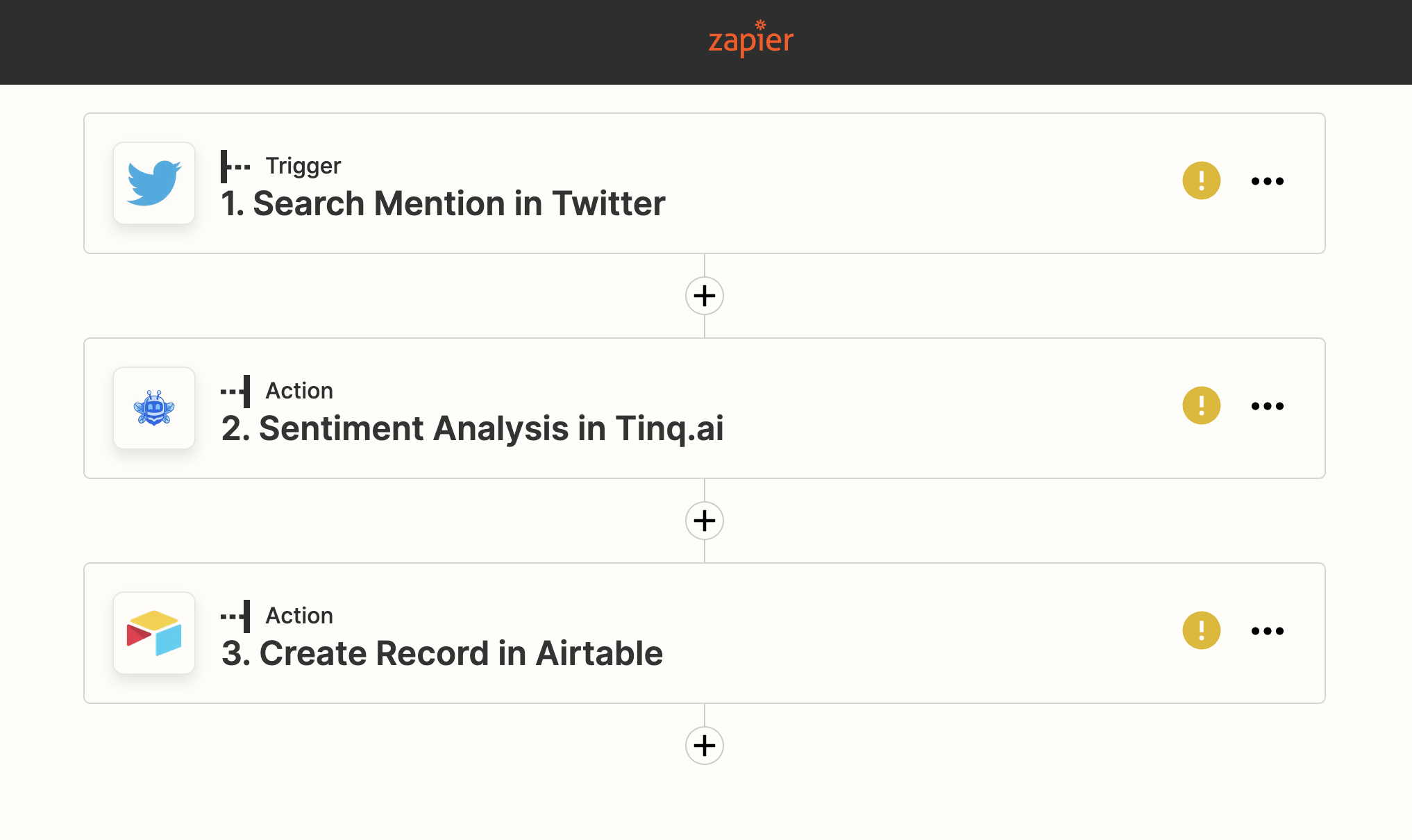 ### 3.1 Set up Twitter’s search
### 3.1 Set up Twitter’s search
In order to get the tweets that we will analyze, we need to connect a twitter account.
If you do not already have a Twitter account added to your Zapier account, click on the “Connect a new account” button to add one.
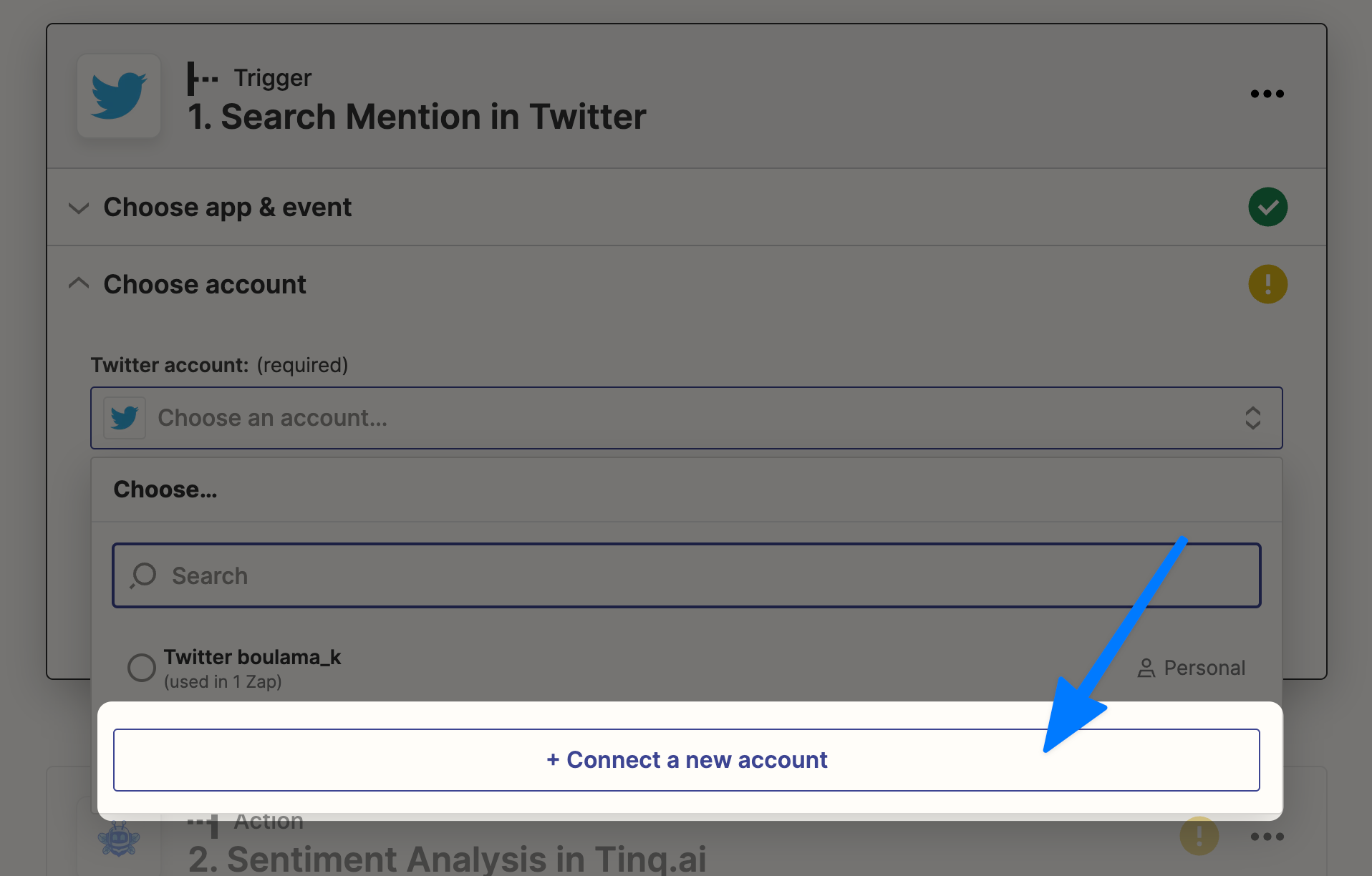 Once you’ve added your account, we can add the keyword that we will like to search Tweets for.
Once you’ve added your account, we can add the keyword that we will like to search Tweets for.
In this example, we’re analyzing Nike. Feel free to add any keyword specific to your use-case.
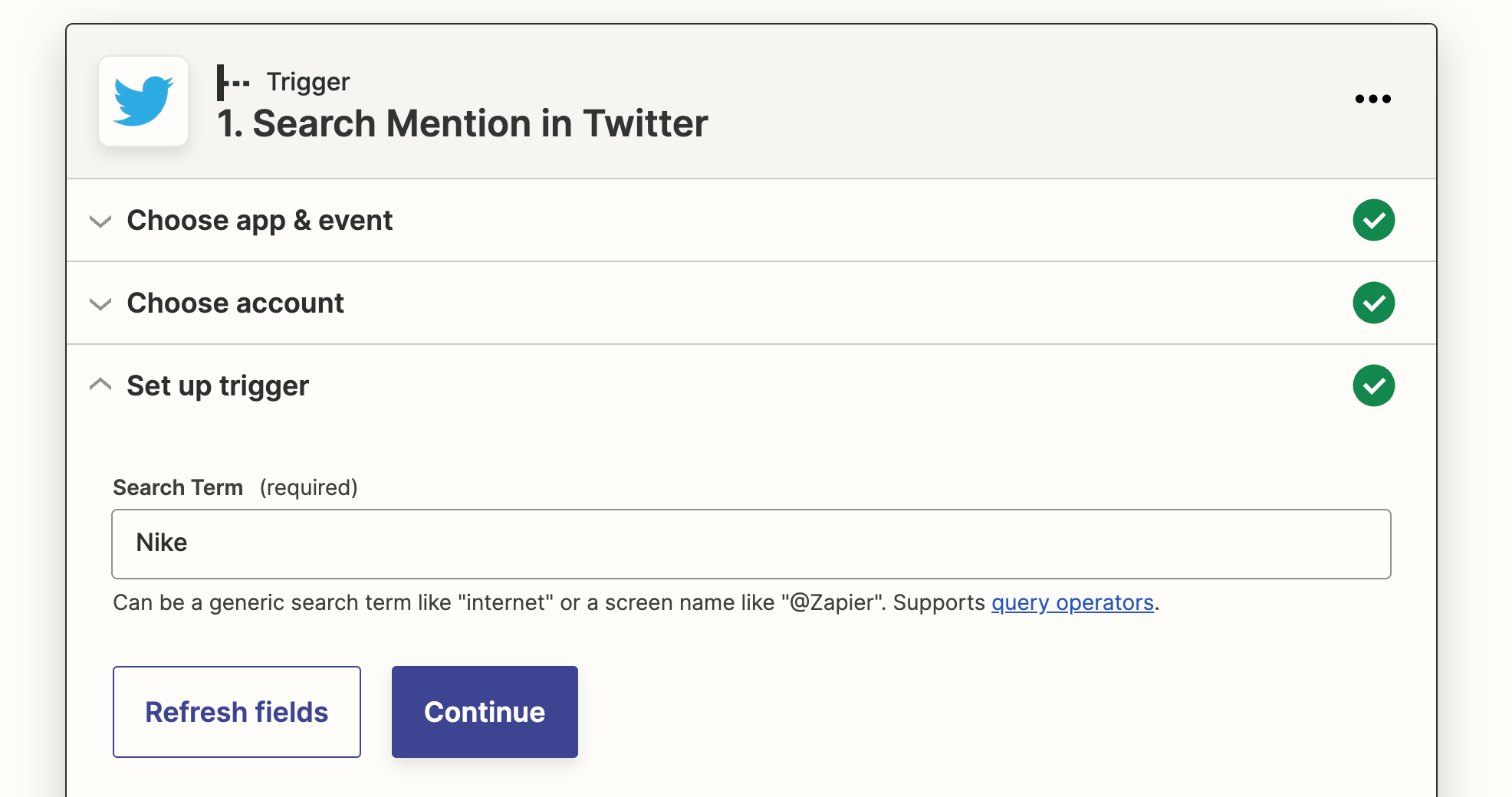 Additionally, if you need more advanced search capabilities, check out this guide on Twitter Search operators.
Additionally, if you need more advanced search capabilities, check out this guide on Twitter Search operators.
TIP: Add
-RTat the end of the query if you do not want to capture retweets.
When you’re done setting up the trigger, hit continue and test your trigger.
You should end up with something like this, and hit Continue.
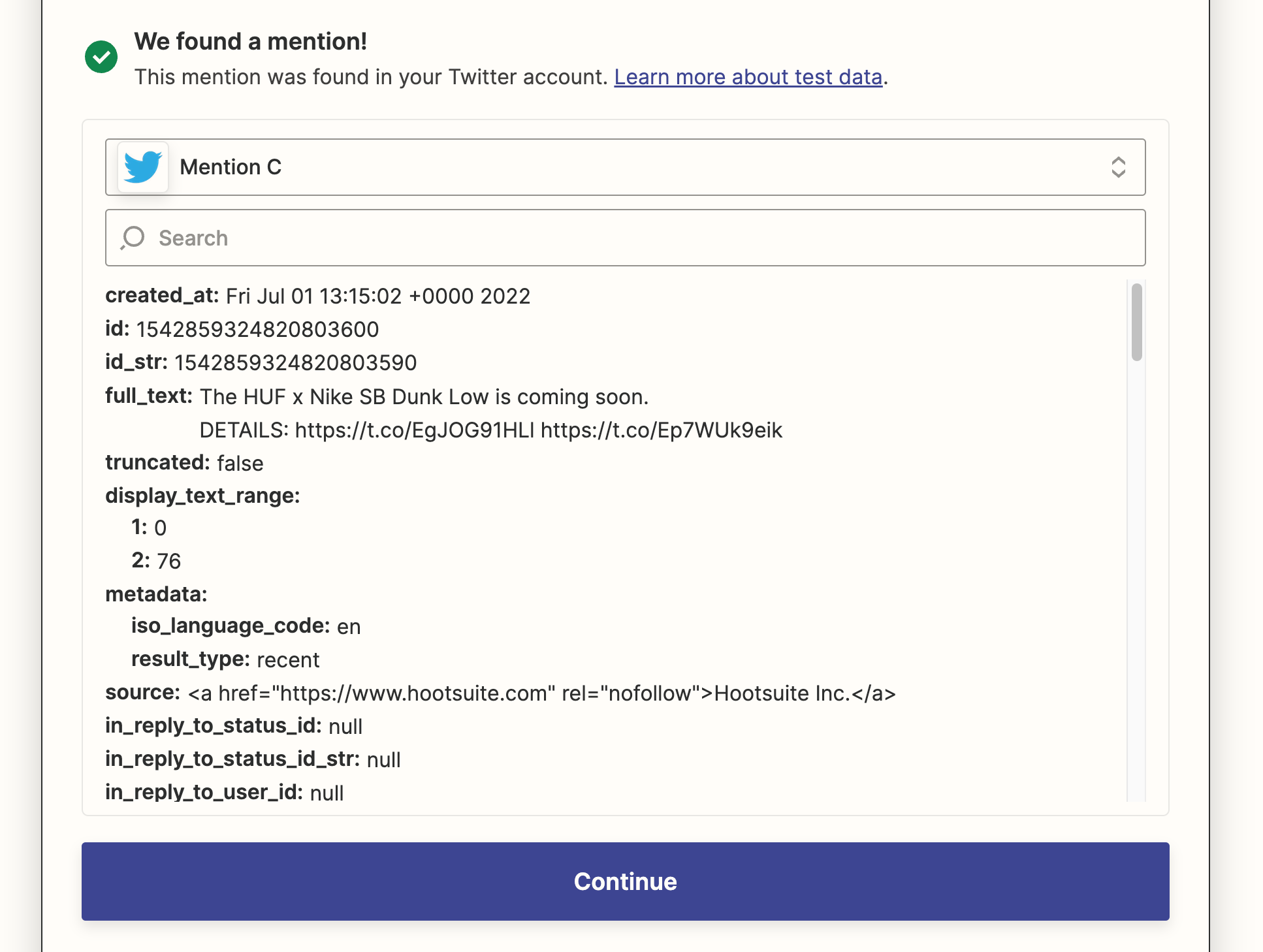 ### 3.2 Sentiment Analysis in Tinq.ai
### 3.2 Sentiment Analysis in Tinq.ai
You’re now ready to set up the first action of this Zap, adding Tinq.ai’s sentiment analysis.
If you do not have a Tinq.ai account set up with your Zapier already, click Connect a new account, grab your API Key here and paste it here.
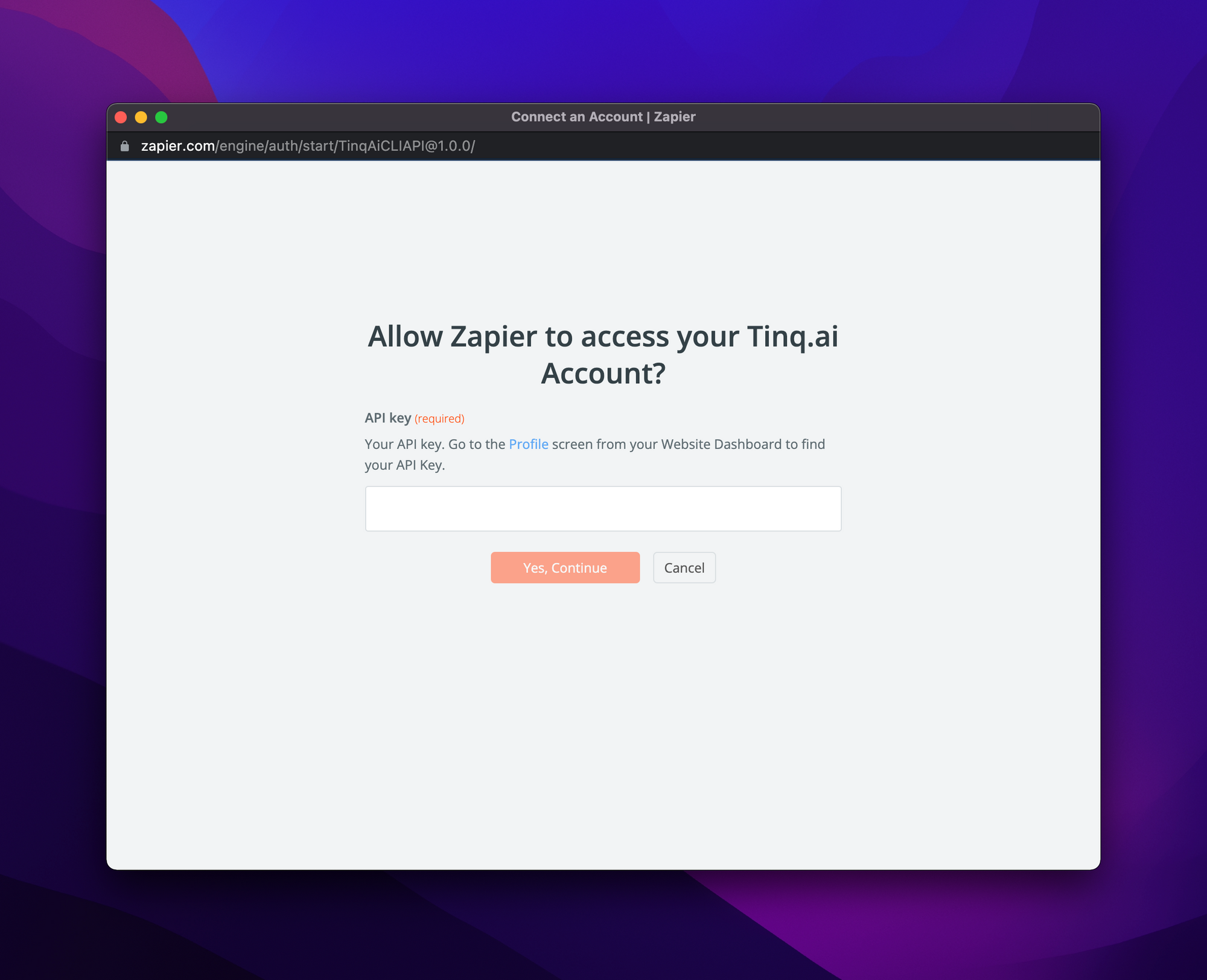 Once successfully added, you should see it appear here.
Once successfully added, you should see it appear here.
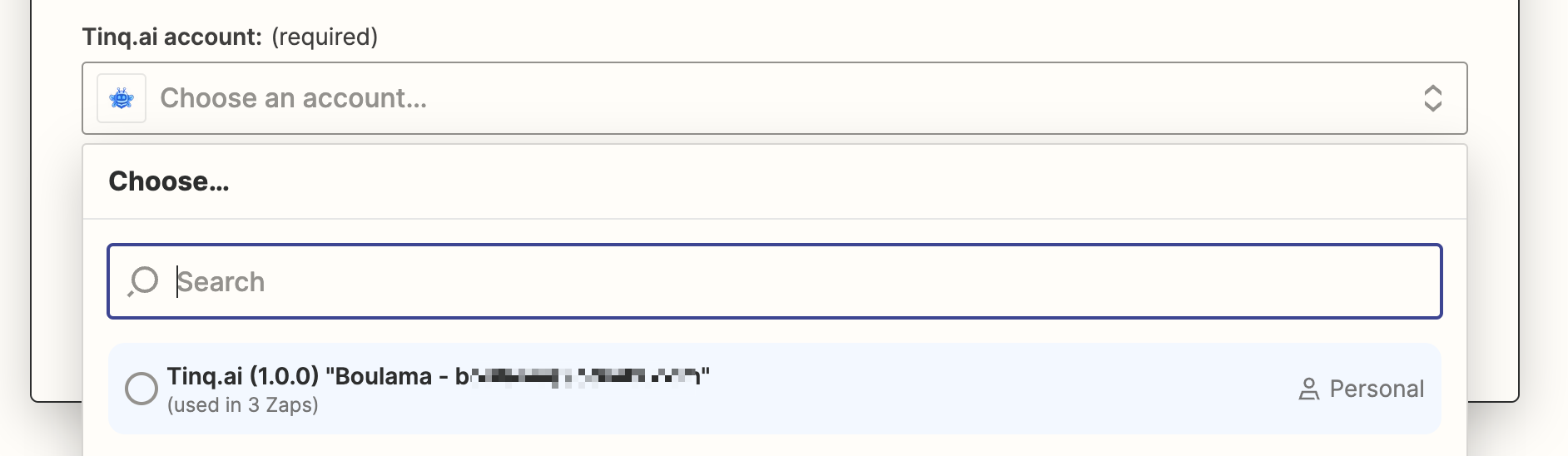 Select the account and click Continue. You will now need to select the action, which is the tweet that will be analyzed by Tinq.
Select the account and click Continue. You will now need to select the action, which is the tweet that will be analyzed by Tinq.
If you have copied the Zap that we shared above, this has already been set up for you, simply click Continue to progress and test this step.
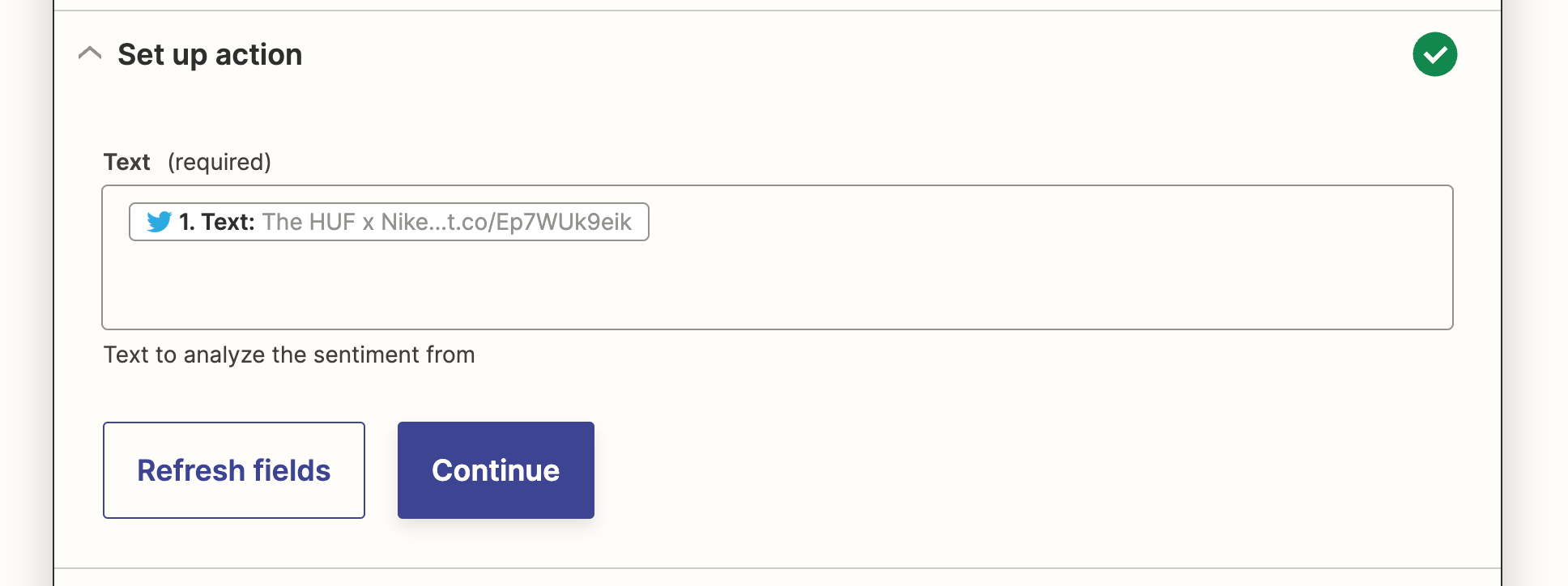 ### 3.3 Create Record in Airtable
### 3.3 Create Record in Airtable
Connect your Airtable account, if you do not have one already in Zapier.
Once you’ve added it, click Continue.
We are now ready to select the base that we want to use.
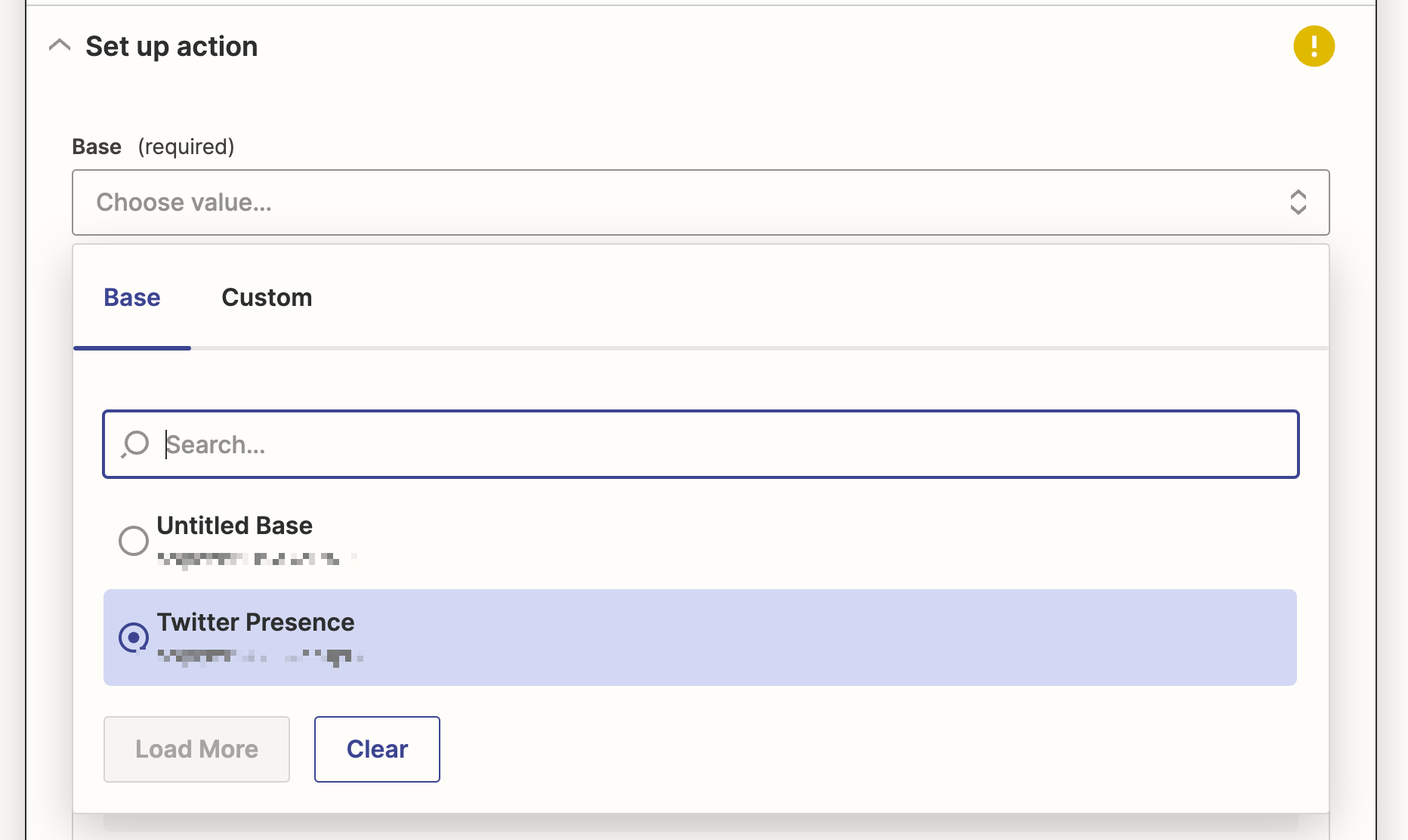 After selecting the base, we can select the table. We will use the one that we have created earlier.
After selecting the base, we can select the table. We will use the one that we have created earlier.
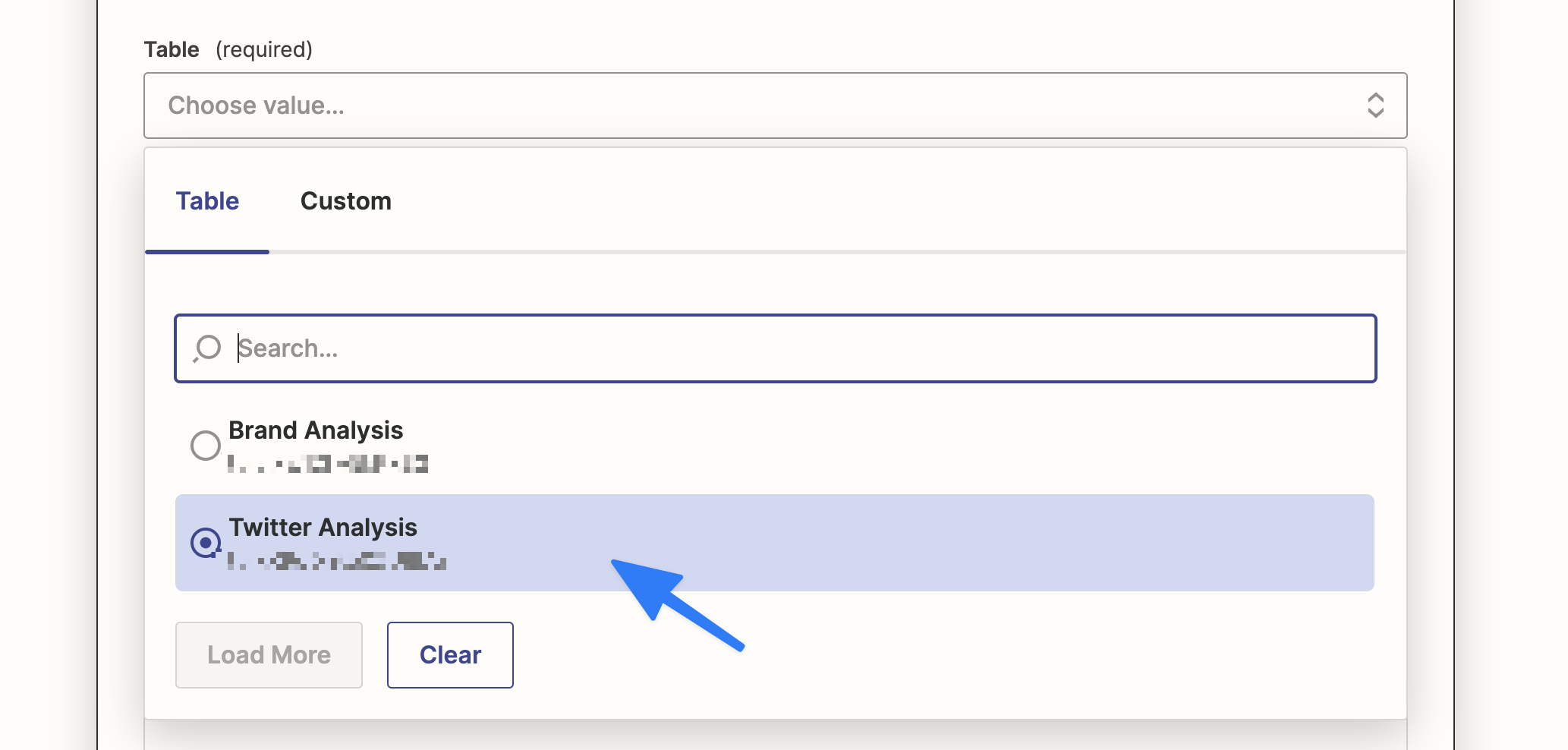 Now we’re set, we will populate the fields in our table.
Now we’re set, we will populate the fields in our table.
You can leave the lastupdated empty, Airtable will autofill it.
We should end up with something like this:
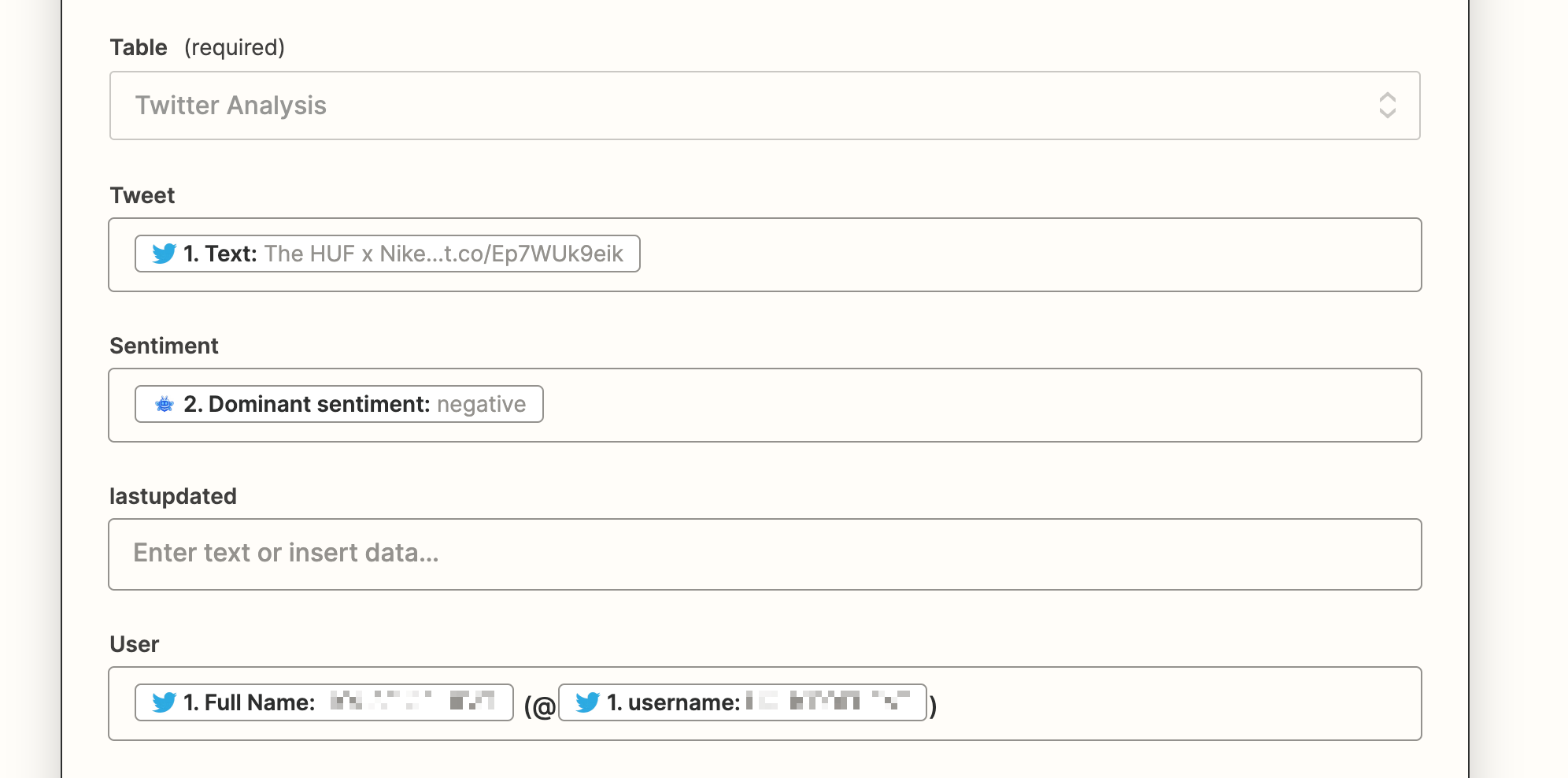 > Note: If you have extra fields like in the picture below, feel free to remove them by clicking Remove these Extra Fields.
> Note: If you have extra fields like in the picture below, feel free to remove them by clicking Remove these Extra Fields.
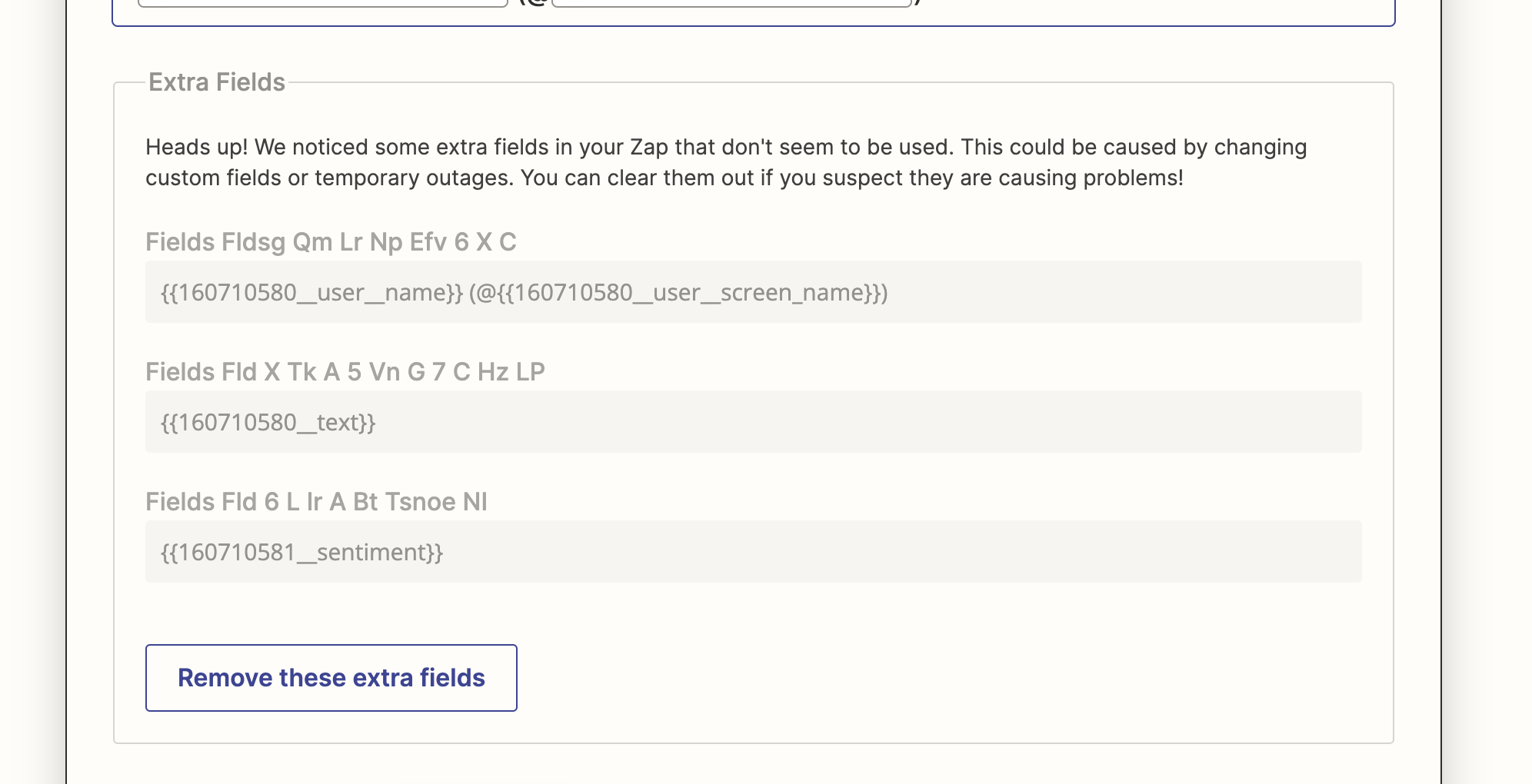 We’ve set everything up. Let’s click on Test and Review. Once done, we can simply publish our Zap.
We’ve set everything up. Let’s click on Test and Review. Once done, we can simply publish our Zap.
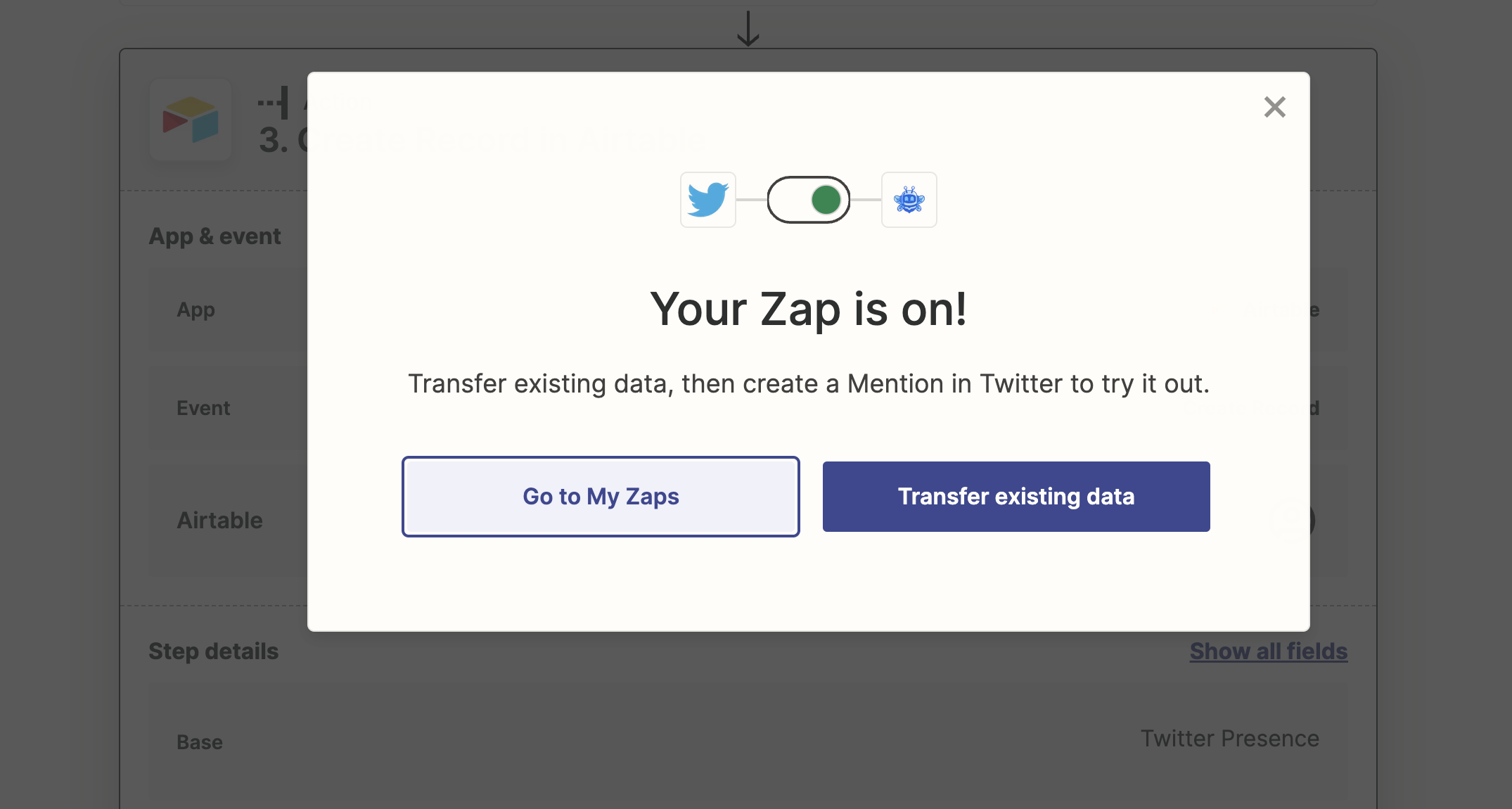 Depending on your Zapier plan, it might take up to 15 minutes for the first automatic trigger.
Depending on your Zapier plan, it might take up to 15 minutes for the first automatic trigger.
However, you can run it manually like this
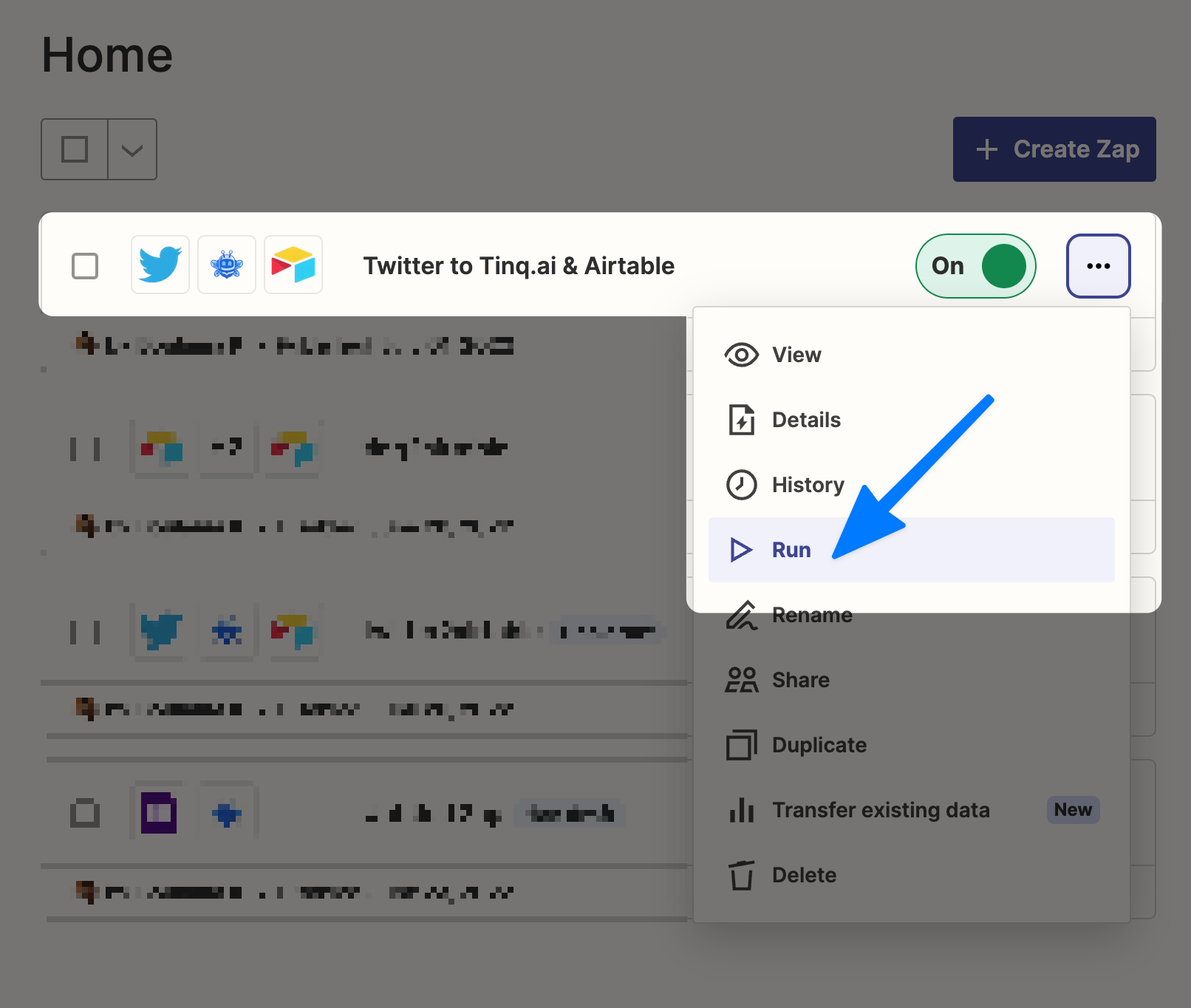 And now, look at our Airtable Table be filled with Tweets and their analysis done with Tinq.ai!
And now, look at our Airtable Table be filled with Tweets and their analysis done with Tinq.ai!
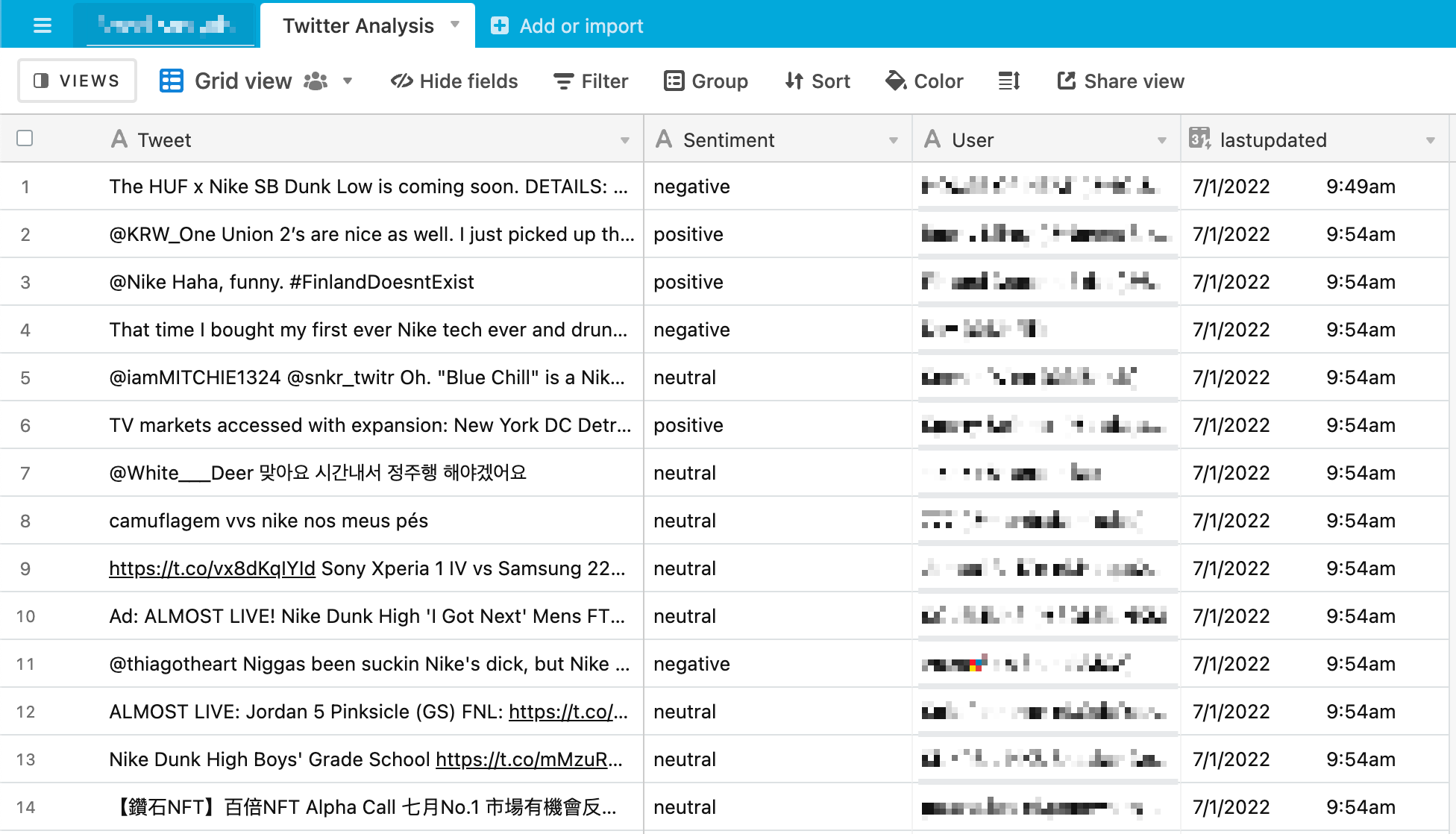 ---
---
Thanks for sticking to the end 😊
If you have any question, feel free to reach out!
Feel free to follow Tinq on Socials:
Related Posts